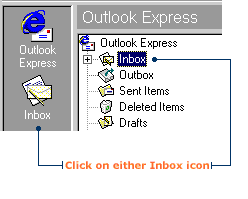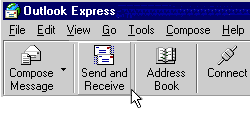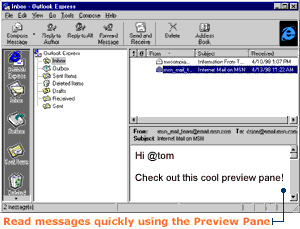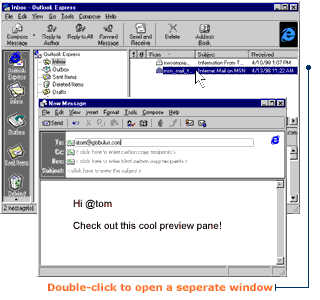|
|
Connecting families, communities and businesses since 1997 |
|
| Outlook Express E-mail | |||
Read Your Mail Opening your Inbox If you want to check your messages, you must access your Inbox folder. This is where Outlook Express places your incoming e-mail. Here's how to open your Inbox: 1. On the Outlook bar, click the Inbox icon.
Checking for new messages If you want to check for new messages, simply click the Send and Receive button on the Outlook bar. Outlook Express will download your e-mail and show you a list of subject titles in your Inbox.
Reading your mail You can read your messages using a small preview pane, or in a separate message window. If you receive lots of e-mail, you will probably want to use the preview pane to sort your messages. For really important or long messages, you can open a separate window that will give you more reading room. To view a message in the preview pane: 1. In the message list, click the subject line of the message you want to read. The text of the message will appear in the preview pane located beneath the list.
To view messages in a separate window: 1. In the message list, double-click the message you want to read. A separate window for the message will open.
2. When you are finished reading the message, close it by
clicking the |
|||
Have a comment? Have a problem?
Contact us at info@usfamily.net