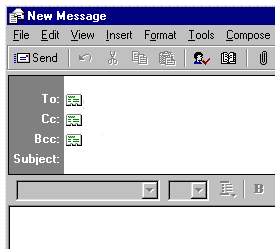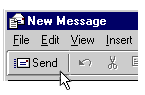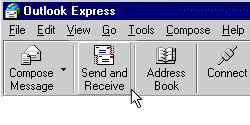|
|
Connecting families, communities and businesses since 1997 |
|
| Outlook Express E-mail | |||
| Creating a message 1. On the toolbar, click the Compose Message button. A new message window will appear.
2. In the To box, type the e-mail address of the person you are sending the message to. For example, Mary@school.com. 3. In the Subject box, type the subject of the message. For example, if the message is about an upcoming science fair, type Science Fair.
4. Type your message in the message area. 5. On the toolbar, click the Send button. Depending on the connection you have to the Internet, a message box may appear telling you that the e-mail message is being moved to the Outbox. If it does appear, simply click OK.
6. To send the message from the Outbox, click the Send and Receive button.
*TIP - Are you sure your message has been sent? If not,
look inside the Sent Messages folder. To open this folder, double-click the Sent
Items button on the Outlook bar. |
|||
Have a comment? Have a problem?
Contact us at info@usfamily.net