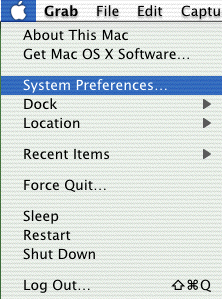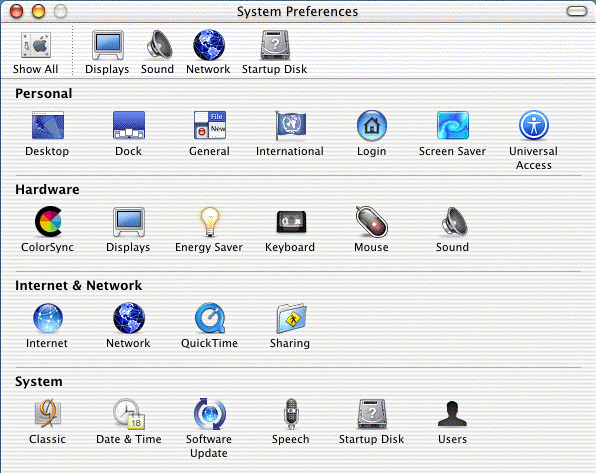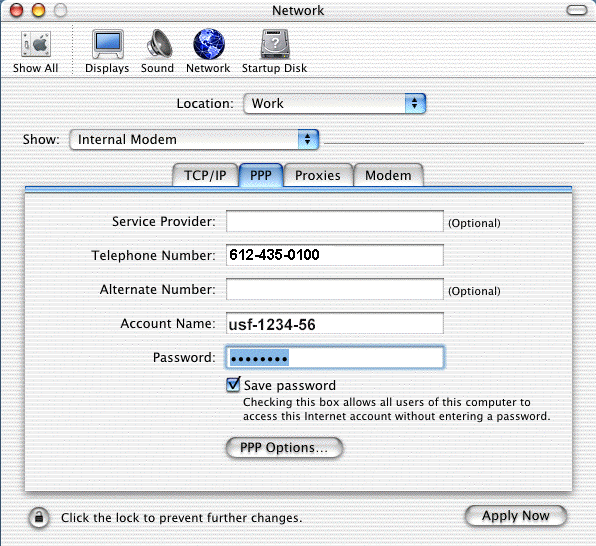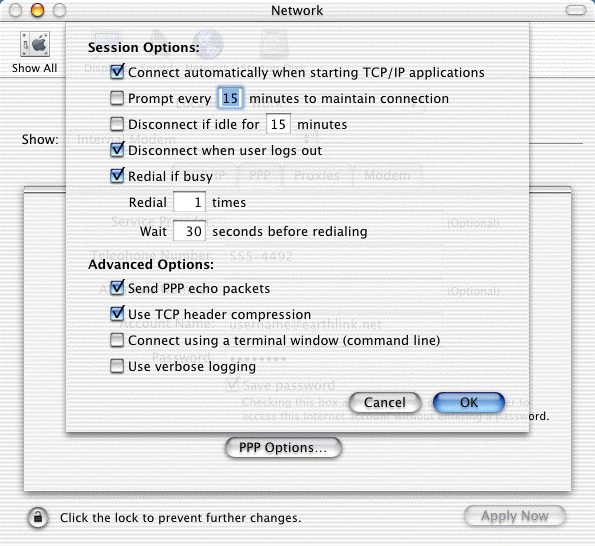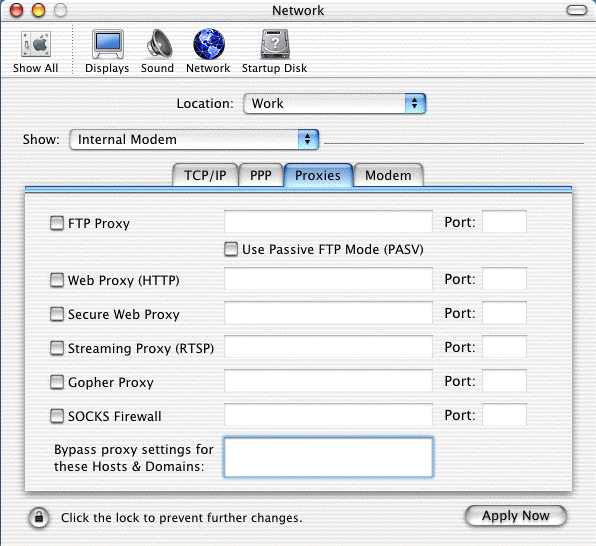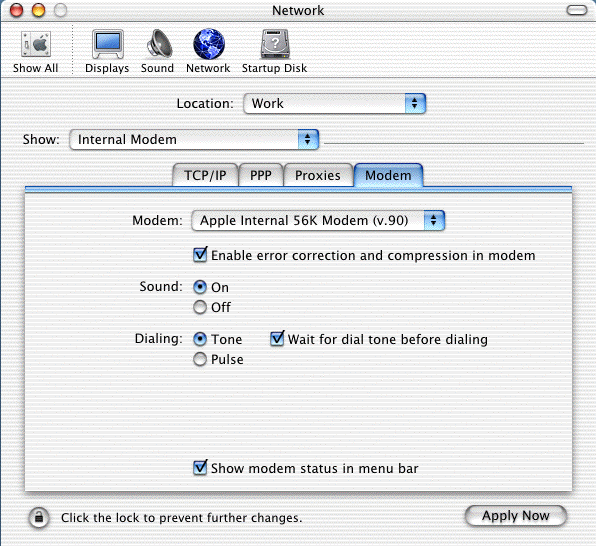| How to
configure Mac OS X for Dial Up Access |
- From the Apple menu, choose System Preferences.
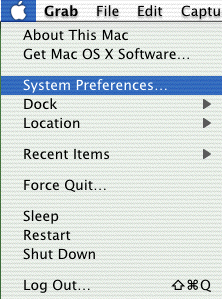
- Click the Network icon.
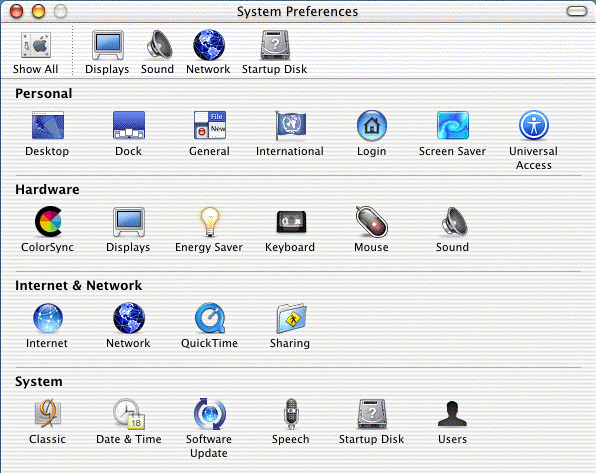
- Click the arrow box on the Show pop-up list and choose Internal Modem.
- Click on the TCP/IP tab.
- Click the arrow box on the Configure pop-up list and choose Using PPP.
- In the Domain Name Servers box, type the DNS server addresses for your domain
(i.e. 207.225.145.55 and207.225.145.251)
- In the Search Domains box - leave it blank
- Click on the PPP tab.

- In the Telephone Number field, type a local access number 612-435-0100 in
the Twin Cities.
- In the Account Name field, type your email address.
- In the Password field, type your password.
- Check the box next to Save password.
- Click the PPP Options button.
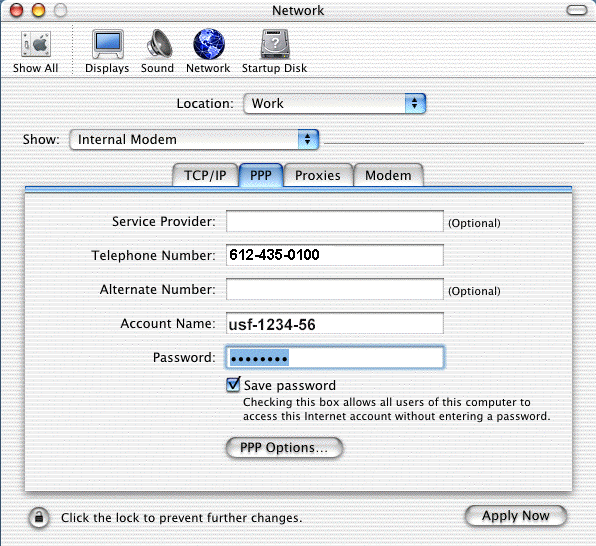
- Check the box next to Connect automatically when starting TCP/IP applications.
- Uncheck the box next to Prompt to stay connected.
- Uncheck the box next to Disconnect if idle.
- Check the box next to Disconnect when user logs out.
- Click the OK button.
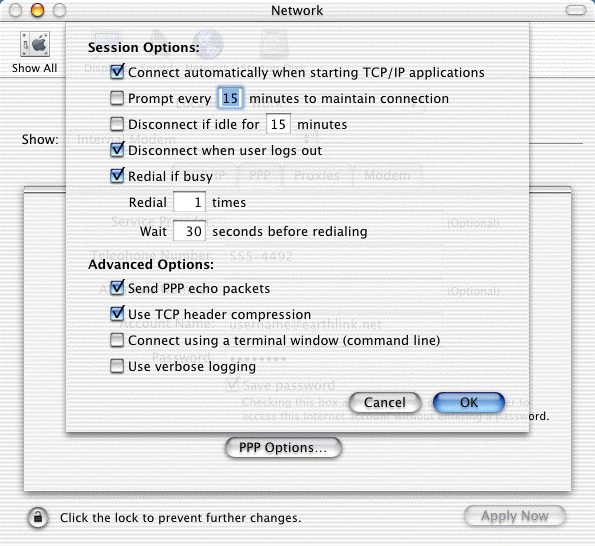
- Click on the Proxies tab.
- Uncheck all the boxes.
- Click on the Modem tab.
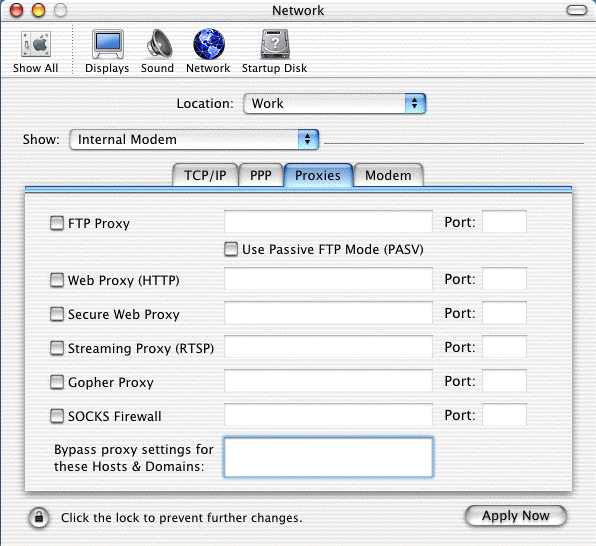
- Click the arrow box on the Modem pop-up list and choose Apple Internal 56K
Modem (v.90).
- Click the Tone radio button in the Dialing area.
- Check the box next to Show modem status in menu bar.
- Click the Save button.
- Close the Network window.
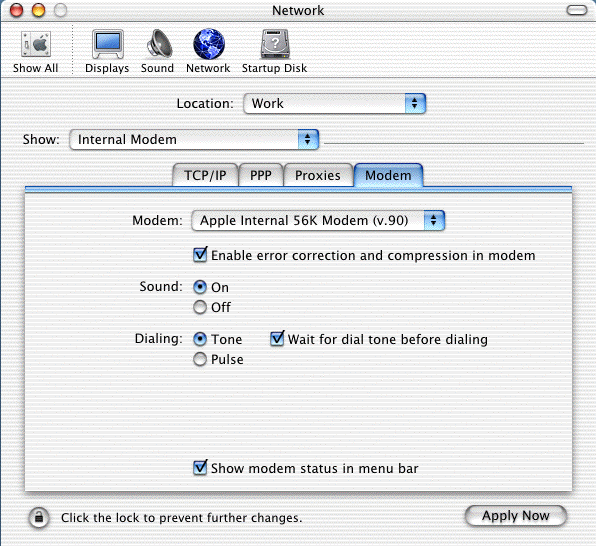
- You have configured Mac OS X for
dial up access.
|